|
Back to Content
Dear Tutor Diary Users
Following the new release, we are sending this Newsletter to help you with new features.
How to use invoices
This version reintroduces automatic debit for prepaid lessons.
But it has been renamed to Payment Tab (much like in the pub, "put it on my Tab")
Lets say your pupil has paid you £200 for 10 hours
Stage 1 - Draft invoice
- On the left column click Pupil to unfold menu
- Click "Raise Invoice to pupil"
- A new, fresh invoice will appear
- Set Due Date
- Make sure that Payor and Consignee are correct
- Alter items/service as appropriate
- Click Save
The invoice is still in Draft state, which means it is not visible on the main system.
Stage 2 - Issue Invoice
You have 2 options
- Email invoice to pupil
- Issue invoice without sending an email
The links can be found on the left hand side of the invoice.
Both of these options will issue the invoice and two fields will be enabled at the bottom:
"Paid Date" and "Paid Method".
The invoice is in the "waiting to be paid" mode and the main booking system still ignores this invoice.
Stage 3 - Paid Invoice
Once "Paid Date" and "Paid Method" fields are set and invoice is saved, the system starts using it.
How the system uses paid invoice
Go back to your diary and find the pupil you have created the invoice for.
If the box on the right (next to the pupil name) does not reflect the correct figure, then refresh the main page for changes to take effect.
Book a lesson for the pupil using any available method and the invoice will automatically be debited. To indicate that the booking is paid you will able to see a smiley face next to the fee.
Changing the fee and received amount.
If you wish to change the fee then
- Click on the booking
- Place your mouse over icons next to Fee column
- 4 buttons will appear
- View Invoice will open the invoice for your inspection
- Credit invoice will return received amount back to invoice, making this lesson unpaid
- For unpaid lessons, "Debit Invoice" and "Receive Cash" are enabled
There are some situations when the Balance does not match
For example:
You have received £200 for 10 hours, but for some reason you gave one lesson of 1:30 hours with overall fee of £30.
If you continue debiting the invoice, eventually you will reach the point when £10 is left in credit.
In this situation the system will prompt you for top-up fee of £10 cash.
If you click OK then Received column will look like this:
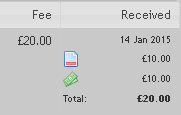
If you click cancel then the system considers that you have waived the top-up fee and inserts £0 cash
Newsletter Editor: Emmie Grant
Technical Support: Gregory Schechter
Tutor Diary Programing Team |